Contents
- Creating an Account
- Logging into your Account
- Forgotten Password
- Browsing the Gene Database
- Adding Genes to the Gene Cart
Creating an Account
The first step to using VirtualPlant is creating an account.
Press the login button in the upper left hand corner of the screen.

Below the login information is an arraw to create a new account. Simply fill in the information and click register.
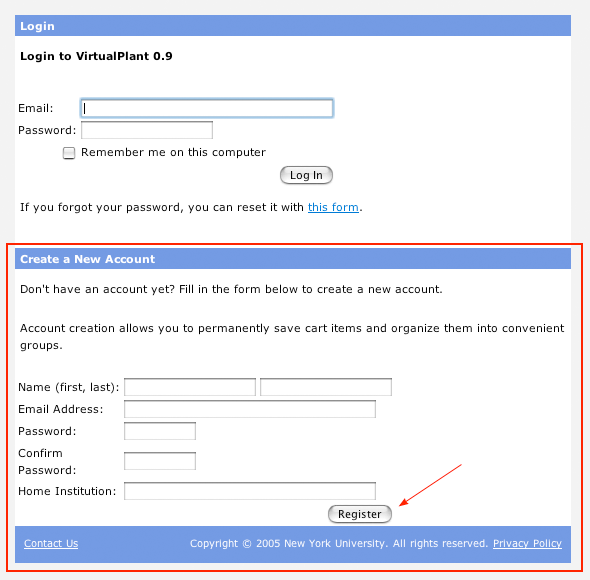
Logging into your account
Press the login button in the upper left hand corner of the screen and then enter in your user name and password.
What if I forgot my password?
In the login screen there is a link to a form where you can request a new password.
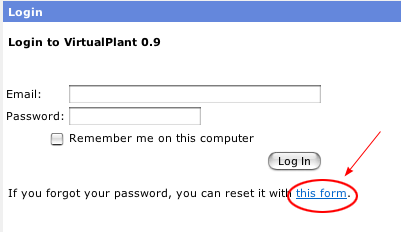
Browsing the Gene Database
In the lower left hand of the screen is area to browse the gene database. Clicking on a folder will show the gene sets within that term. Clicking on a name will give you detailed information about the term, including associated genes, children terms, and useful links.
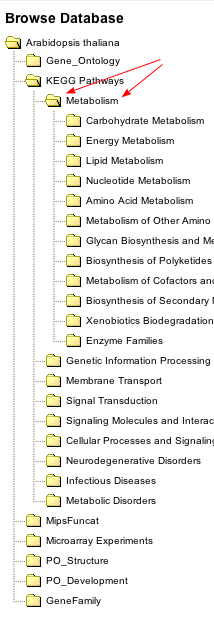
Adding Genes to the Gene Cart
There are many ways to add genes to the gene cart. You can upload genes to your gene cart by clicking on the virtualplant.cgi?action=output&cmd=generic&tpl=helpUploadingData" target="body">
Upload Data button or you can add genes from browsing our gene database. If you click on a term from browsing the gene database you will get detailed inforamation and an option to add it to the gene cart.
